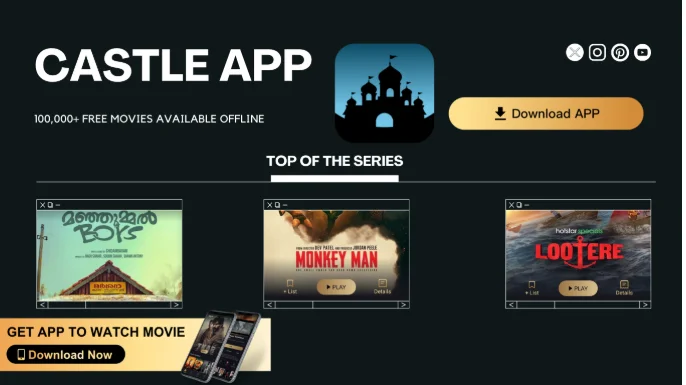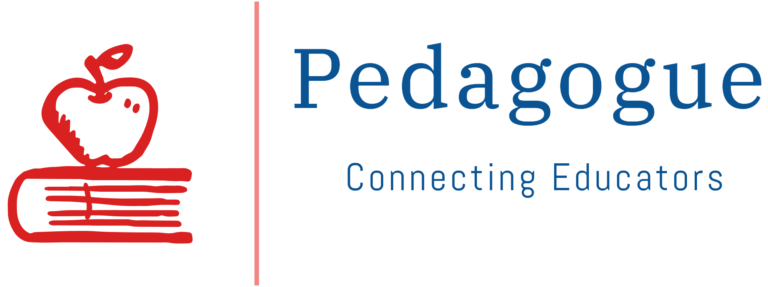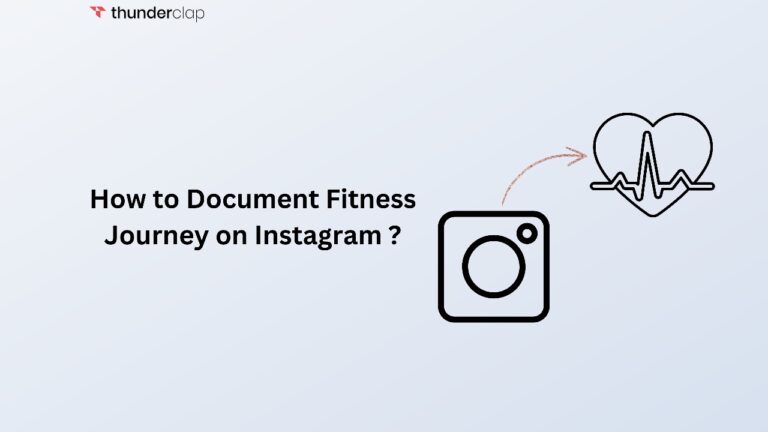The Detailed Guide to Download Flixfox App
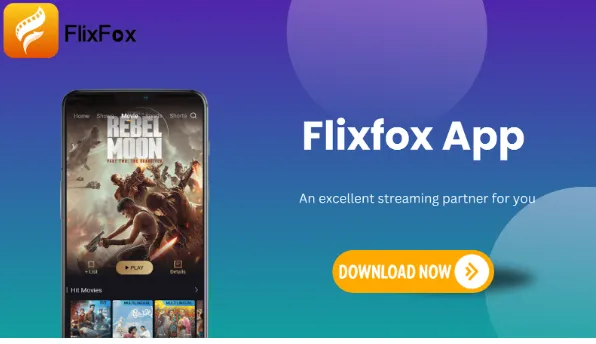
The Flixfox app is designed to bring a cinematic viewing experience to smart TVs, moving away from the limitations of small phone screens.
However, its installation process is more complex compared to apps on platforms like Google Play. This is because direct Flixfox APK installation isn’t supported on smart TVs running proprietary operating systems.
Here offers you simplified and fast methods to install the app on smart TVs.
Also Read: Guide to Garage Door Security Measures for Sacramento Residents
Flixfox App on TV: Prerequisites to Download
To enjoy seamless streaming on your TV using the Flixfox app, ensure the following prerequisites are met:
Smart TV with Internet Connectivity
- The app streams audiovisual content from the cloud, so your TV must support internet access via Wi-Fi or wired connections.
- Up-to-Date Firmware: Regular firmware updates ensure compatibility with the latest apps and technological advancements.
- Close Wi-Fi Router Placement: Position your router closer to your TV or use an Ethernet cable for stronger signals and reduced buffering.
If your TV lacks internet connectivity, consider using a streaming device such as a Roku or Amazon Fire Stick. These plug into the HDMI port and add smart features for app compatibility.
Permissions for Installation
The Flixfox app is not available on the Apple App Store or Google Play Store, so it requires sideloading for installation. Follow these steps to ensure compatibility with your Smart TV:
- Install apps outside of official stores
- enable the “Unknown Sources” setting in your TV’s system settings.
This option is typically disabled by default for safety and must be enabled manually. You may need to grant specific permissions during installation.
Active Premium Flixfox Account
Flixfox is a premium content streaming service, and accessing it on your TV requires a paid subscription.Visit the Flixfox app to purchase a subscription that allows unlimited streaming of exclusive, high-quality content.
However, the free version of the Flixfox app is only available for laptops and smartphones. After registering for the premium plan, you can proceed with the TV installation process.
Install Flixfox Using the “Send Files To TV” App
The “Send Files To TV” app simplifies the process of transferring the Flixfox installer from your smartphone or tablet to your Smart TV. Here are steps:
Step 1: Download “Send Files To TV” on Your Smart TV
- Go to the Play Store (or your Smart TV’s App Store).
- Look for “Send Files To TV.”
- Select results.
- Click the “Install” button to download the app.
- Once installed, click “Open” to launch it.
Step 2: Set Up “Send Files To TV” on Your TV
Upon opening the app, you’ll see an introduction screen.
- Click “Skip” after reading the greeting to proceed.
- Allow the app to access your TV’s hardware and software by clicking “Allow” after reviewing the details.
- Tap on “Receive Files” on your TV
Step 3: Install the “Send Files to TV” App
- Open the Play Store on your smartphone.
- Search for and download “Send Files to TV” .
- Give guarantee to required permissions.
Step 4: Transfer the Flixfox APK from Mobile to TV
- Connect both your TV and mobile device to the same Wi-Fi network.
- Launch the “Send Files to TV” app and select “Send” on your mobile device.
- Choose the Flixfox APK file from your mobile’s downloads folder.
- The app will display available devices—select your TV.
- On your TV, accept the file transfer request when prompted.
- Wait for the transfer bar to show 100% completion. The Flixfox APK will now be on your TV.
Step 5: Install the Flixfox App on Your TV
- Open the File Manager on your TV and navigate to the Downloads folder.
- Select the Flixfox APK file.
- Install the app by following the instructions.
- Grant the necessary permissions when prompted.
- Once installed, locate the Flixfox app icon on your TV, log in to your account, and launch the app.
With Flixfox successfully installed, you can now access its entire library on your TV and start streaming!
Install the Flixfox App with a Pen Drive
Here is a step-by-step guide for installing the Flixfox app on a TV using a USB drive. The process is as follows:
Step 1:Download the Flixfox APK
Visit https://www.flixxfox.com/ and navigate to the TV support section.
- Make sure you download the correct TV-specific APK file.
- Ensure you save the file to a known location on your computer or mobile device.
Step 2:Transfer the APK to a USB drive
You need to connect a USB drive to your computer to transfer the installation file to your TV.
- Locate the downloaded APK file
- Copy it onto the USB.
- Safely eject the USB drive once the transfer is complete.
Step 3: Connection between USB and TV
- Insert the USB drive into the USB port on your smart TV
- Waif for detecting the drive.
Step 4: Go to the TV’s File Manager
- Navigate to Settings > Device on your TV and select External Device Manager.
- Choose the connected USB device from the left-side menu.
- Locate the folder containing the Flixfox APK installer.
Step 5: Install Flixfox on Your TV
- Select the Flixfox APK file, and the TV will prompt you for installation confirmation.
- Choose “Install” (or “OK”).
- Wait for the installation to complete. Duration depends on your TV’s processing speed and the APK size.
- A confirmation message will appear once the installation is finished.
Step 6: Use Flixfox
- Navigate to your TV’s home or app screen.
- Locate the Flixfox icon.
- Open the app using your TV’s remote control.
- Log in to the Flixfox Premium account.
- Start wacthing content on the big screen.
Overcoming Installation Hurdles: Troubleshooting Tips
Even when following proper protocols, users may encounter technical errors or malfunctions during installation.
Here are some universal tips to help diagnose and resolve common installation issues quickly:
Third-party App Authorization:
- If installation fails, it might be due to the lack of permission to sideload unofficial apps.
- Enable “Install Unknown Apps” via Settings > Apps > Special App Access.
- Perform a Factory Reset to remove restrictions from previous owners if applicable. Use an admin account for installation.
Flixfox App Compatibility Issues
- Users should download the correct TV-specific APK to avoid crashing errors caused by incompatible versions.
- Ensure the TV model and Android OS meet Flixfox’s minimum system requirements.
- You should regularly update TV software for bug fixes and improved compatibility.
Buffering, audio/visual synchronization and other disruptions
- Wired Connectivity: Emphasizes using Ethernet cables to improve connection stability and eliminate interference from wireless signals.
- Internet Speed: Suggests upgrading to a 25 Mbps internet plan for optimal app streaming performance.
- RAM Management: Advises stopping background apps to free up RAM and clearing the cache/data after forcing apps to stop.
- Server Overload: Recommends accessing the service during non-peak hours to avoid the effects of overloaded servers on streaming quality.
Final Words
Flixfox is a Smart TV app designed to provide an extensive entertainment experience. The app has the potential to transform regular TV-watching sessions into special moments by granting access to high-definition movies, shows, and other content.
Using Flixfox with premium credentials, you can enjoy exciting experiences with favorite shows, films, and other content in high definition. Start now!
FAQs
How long will it take to install the Flixfox App on smart TV?
This process may take 10-15 minutes depending on your Internet speed. It is easy and quick if you follow our guide.
Is it possible to use Flixfox on TV for free?
Unfortunately no.. The free version is only for laptop and mobile devices.
What is the way to download the Flixfox App if it is not on my TV app store?
You can sideload the Flixfox app on your TV using the APK file downloaded from the website.
Do older televisions without smart features support Flixfox App?
Older televisions without smart features can not support Flixfox App.
What is the way to upgrade the Flixfox App?
Check your settings or appstore. You can also manually update the app by installing the most recent APK.